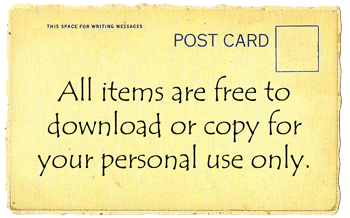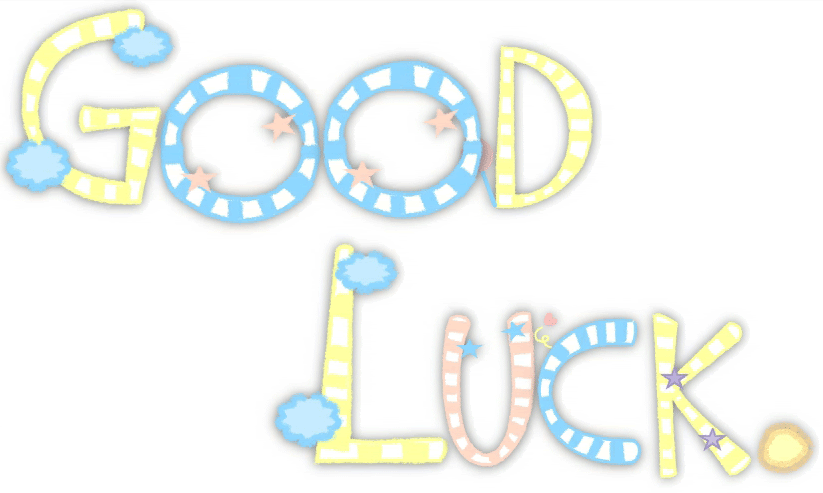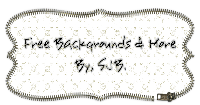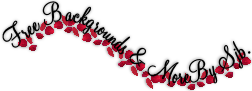NOTE.
To enlarge image:
1. Right click.
2. Click "VIEW IMAGE".
You must choose a 3 column background for "NEW TEMPLATE DESIGNER". The 2 column backgrounds are to small. But, of course you still can adjusted the width to fit the 2 column blog.
INSTRUCTION:
1. Go to your blog. Select "DESIGN" (Upper right hand corner).

2. You are in "ADD AND ARRANGE PAGE ELEMENTS". Click on the "TEMPLATE DESIGNER".

3. You are in "BLOGGER TEMPLATE DESIGNER". Click "1 - PICTURE WINDOW" and click "2 - APPLY TO BLOG" (Upper right hand corner).

4. Copy the free background code. Click HERE for your new free backgrounds code.

5.Go back to your blog and select "DESIGN" (Upper right hand corner).

6. You are in "ADD AND ARRANGE PAGE ELEMENTS". Select "ADD A GADGET".

7. Choose "HTML/JAVASCRIPT"

8. And "1 - PASTE" the background code and "2 - SAVE".

9. Click "VIEW BLOG".

10. Tadaa your new blog background.
BEFORE..

AFTER..