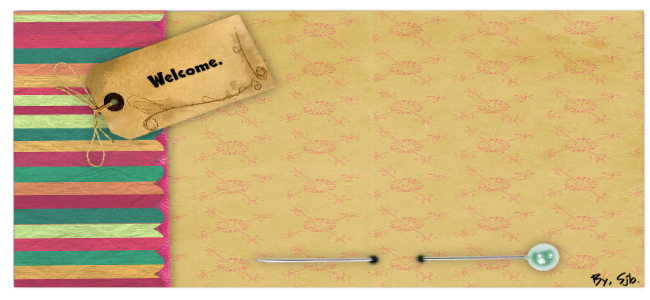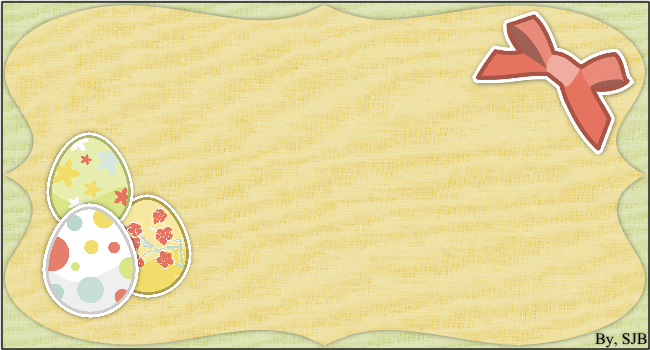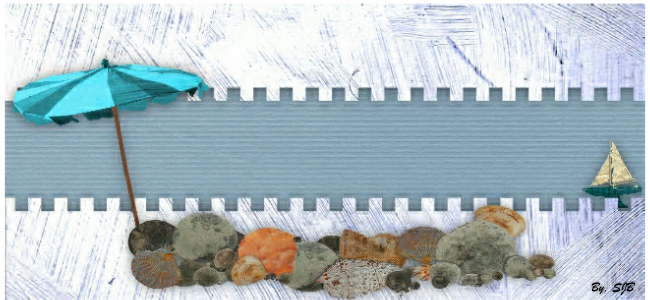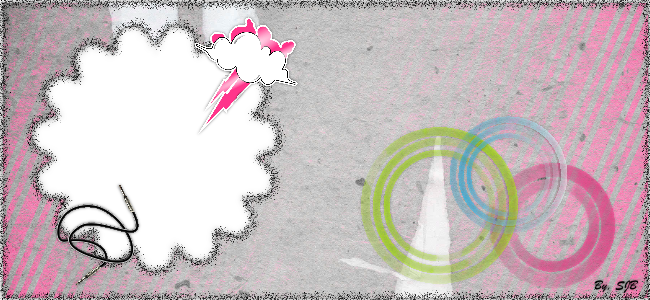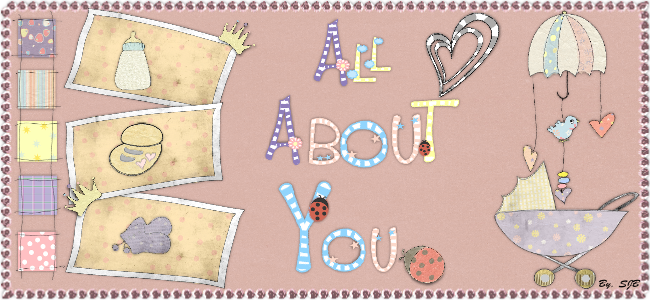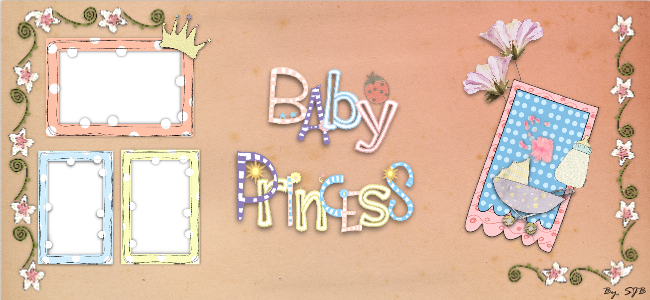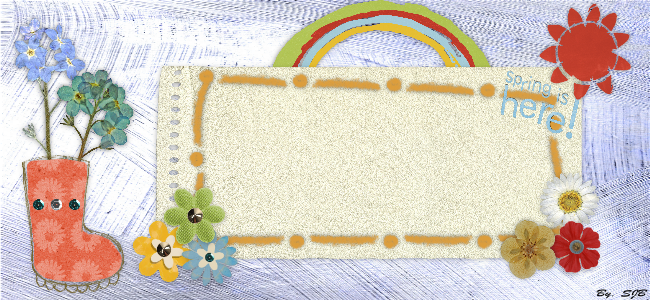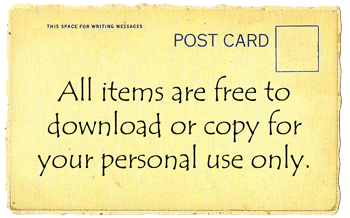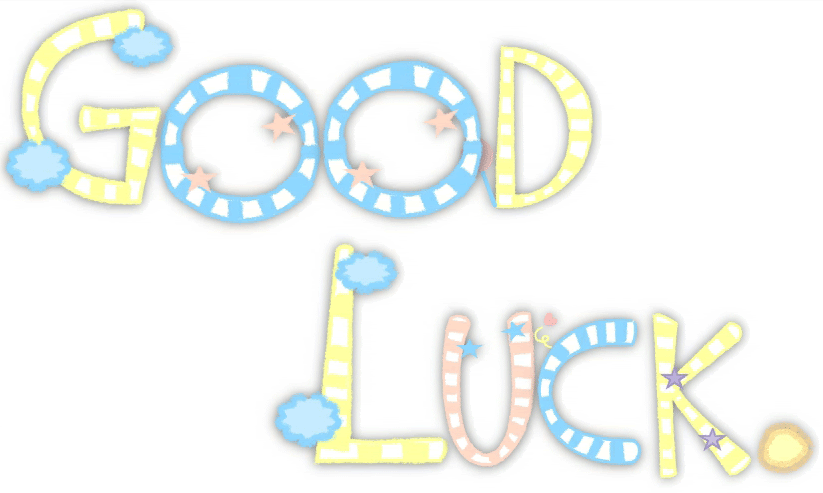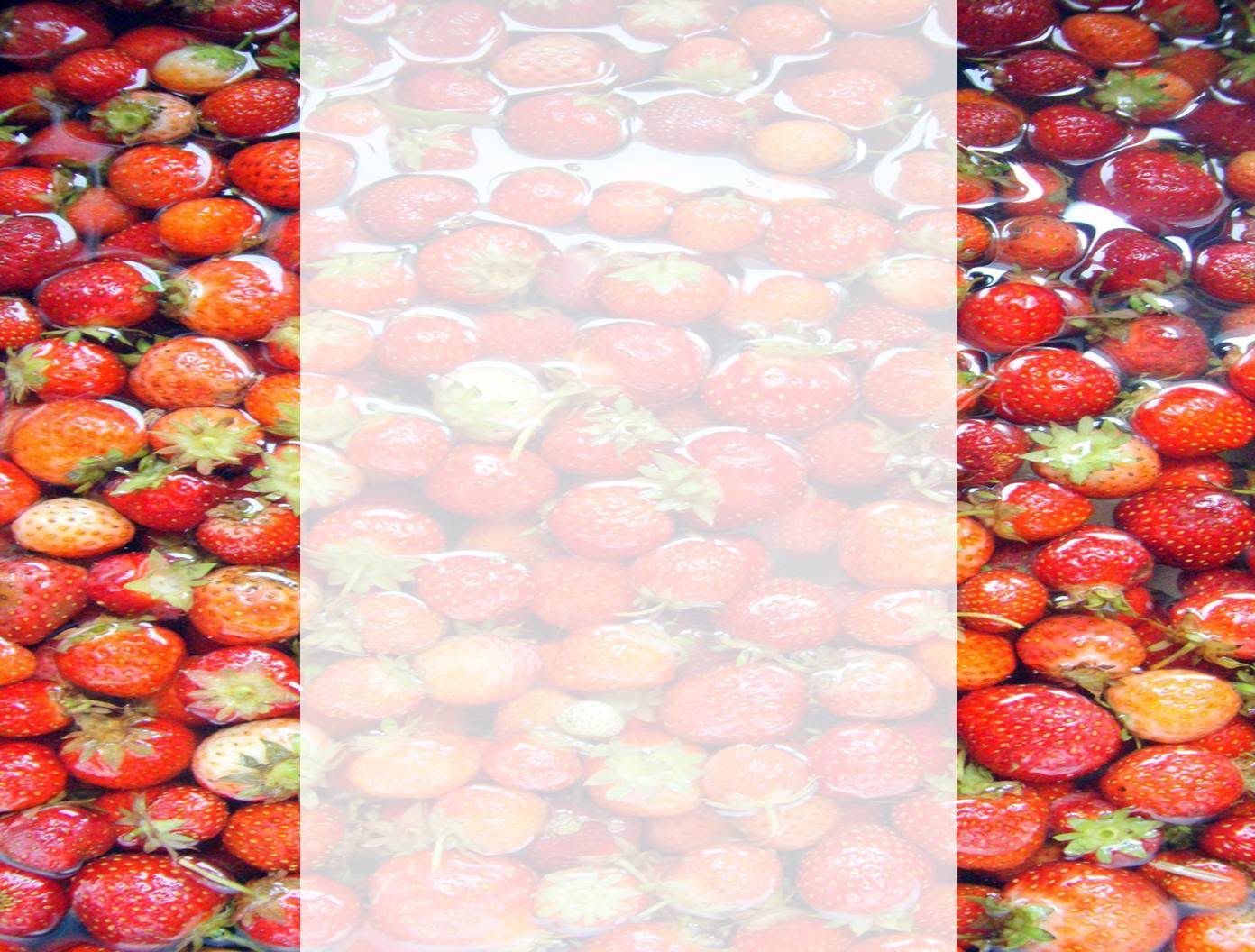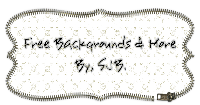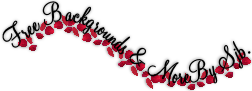NOTE.
To enlarge image:
1. Right click.
2. Click "VIEW IMAGE".
Choose your new header HERE and saving it to your computer.
2. Click on "IMAGE".
3. and "EDIT".
4. You will see this page.
5. Click on "DECORATE".
6. Start decorate your header.
No.1 - Choose your text.
No. 2 - Type any words you like.
No. 3 - Resize.
No. 4 - To change the text and background color.
7. When you done, click on "REPLACE ORIGINAL".
8. "RIGHT CLICK ON IMAGE" and "SAVE IMAGE AS".
9. "FILE NAME" and "SAVE".
10. Go back to your blog. Select "DESIGN" (Upper right hand corner).
11. Click on "EDIT".
12. and "BROWSE.
13. Find your new header and "OPEN".
14. Choose "INSTEAD OF TITLE AND DESCRIPTION" and "SAVE".
15. "PREVIEW" and "VIEW BLOG".
16. Tadaa your new header.
Before.
After.