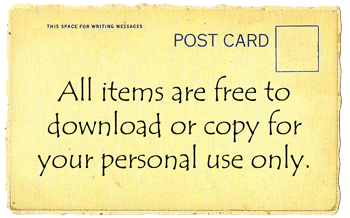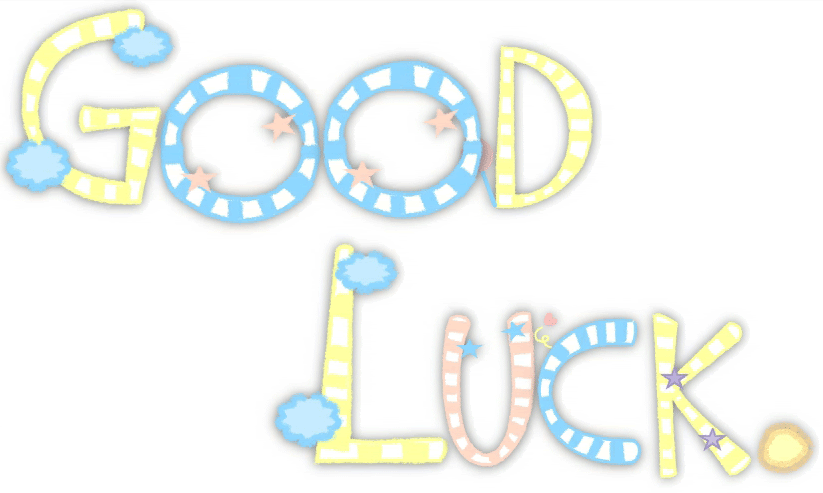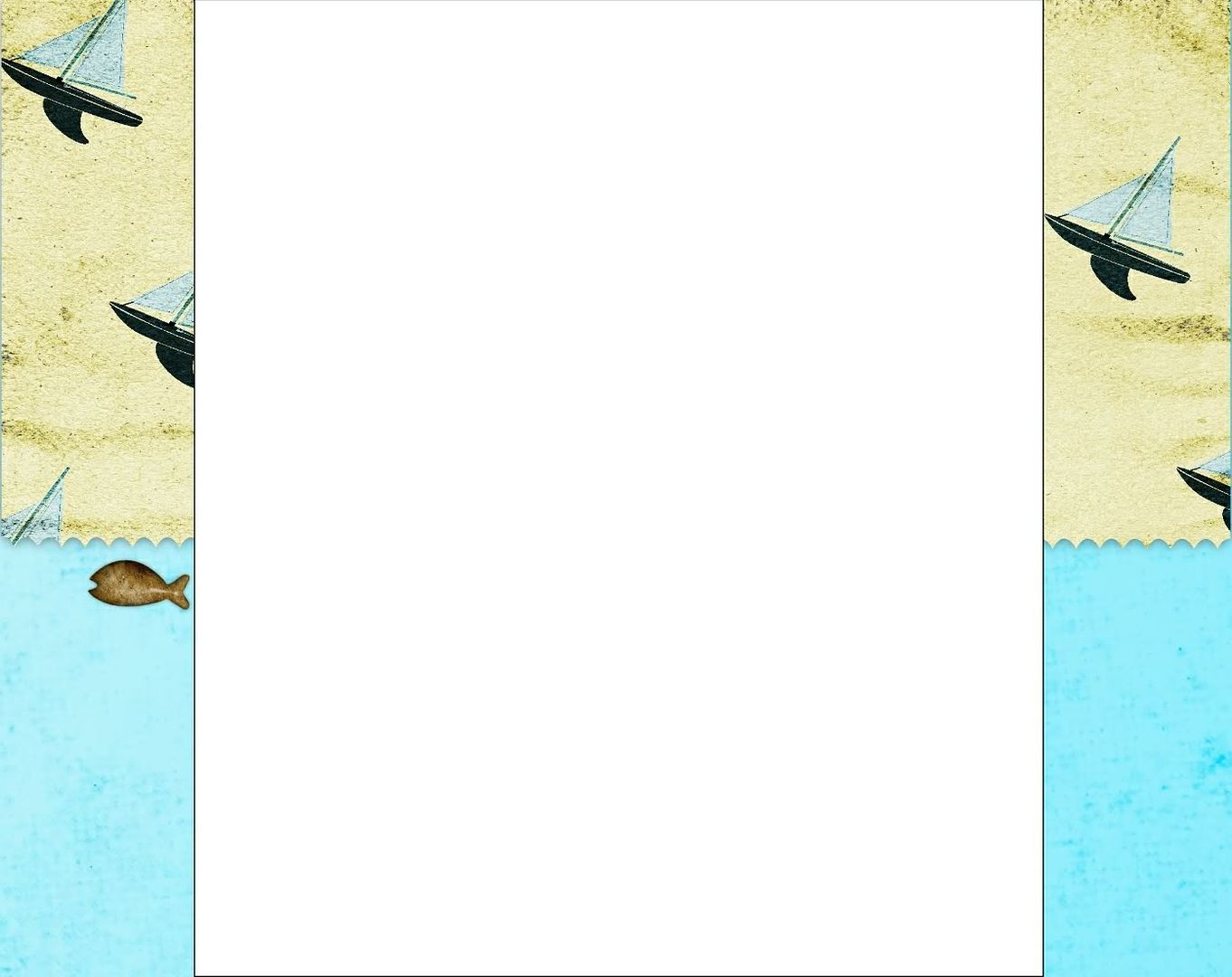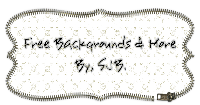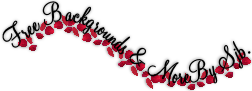NOTE.
To enlarge image:
1. Right click.
2. Click "VIEW IMAGE".
2. Find out what size your "OUTER WRAPPER" is. Select "DESIGN" (Upper right hand corner).

You are in "ADD AND ARRANGE PAGE ELEMENTS". Select "EDIT HTML" and look for this. It's your outer wrapper.

Note: Outer wrapper for "BLOGGER'S MINIMA TEMPLATE DESIGNER".

Note: Outer wrapper for "NEW TEMPLATE DESIGNER.
3. Resize your new divide:
A. Login to Photobucket and upload your new divider.

B. Click on "EDIT".

C. Resize.

D. Change the "1 - WIDTH" to the number your "OUTER WRAPPER" was. Click "2 - APPLY" and then "3 - REPLACE ORIGINAL."

E. You need this later.

4. Go back to your blog. Select "DESIGN" (Upper right hand corner).

5. You are in "ADD AND ARRANGE PAGE ELEMENTS". Select "ADD A GADGET".

6. Choose "HTML/JAVASCRIPT.

7. You are in "Configure HTML/JavaScript. Copy code from photobucket(3-E) and paste.